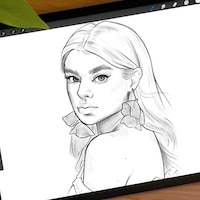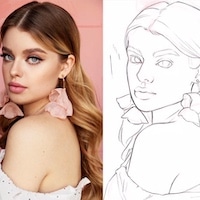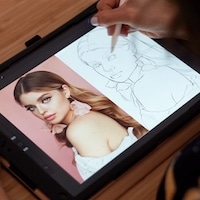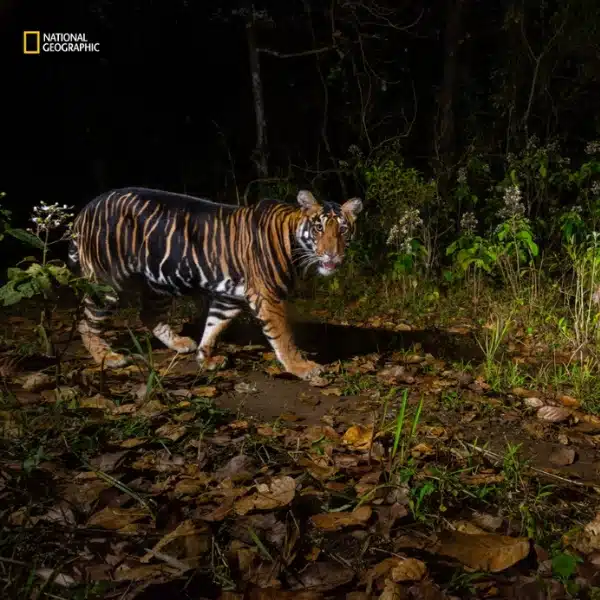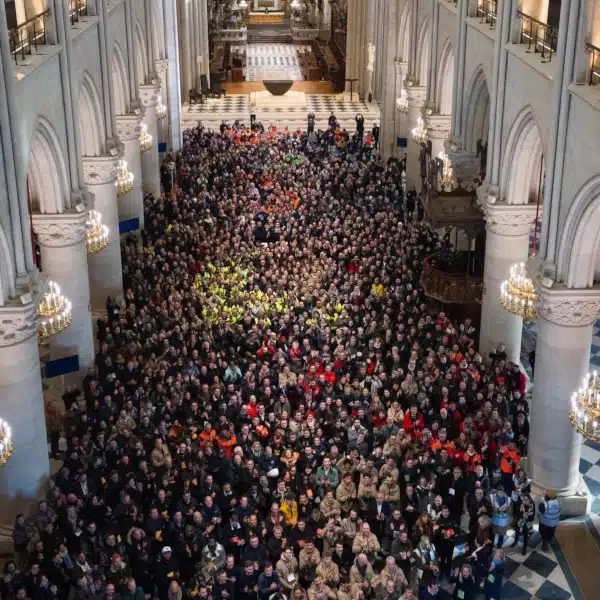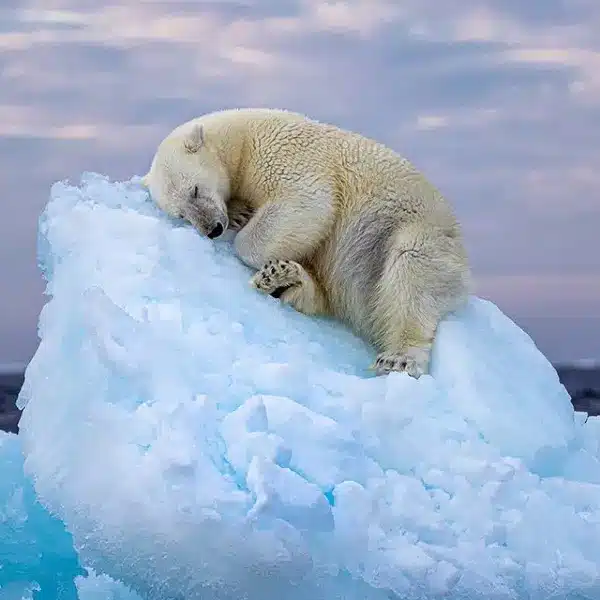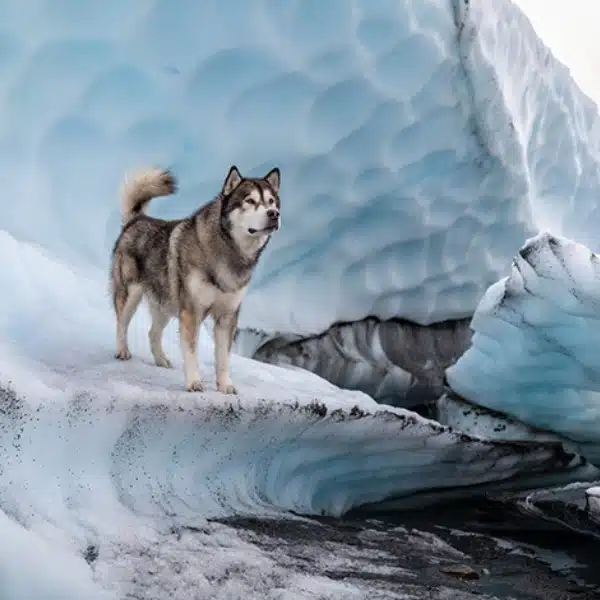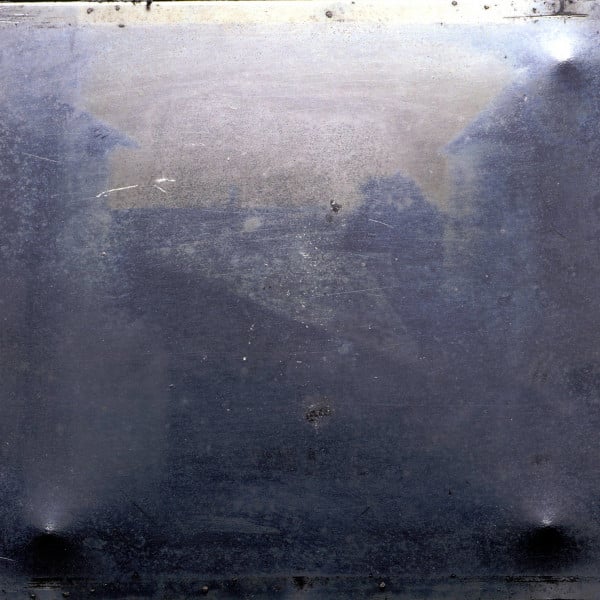Left: Original Photo | Right: Texture Applied
This post may contain affiliate links. If you make a purchase, My Modern Met may earn an affiliate commission. Please read our disclosure for more info.
Photographers who use Lightroom will have even more control over their work after Adobe's latest update. Creatives will be able to accomplish even more in-app editing thanks to the new Texture slider in Adobe Lightroom. The functionality allows photographers to smooth the skin of their models—and much more—quickly and effectively, without having to constantly move to Photoshop.
After numerous requests by photographers for ways to streamline their workflow, Adobe has delivered. Texture smooths and enhances any photo without adding noise or destroying fine details. Max Wendt, Senior Computer Scientist on the Adobe Camera Raw team, explains that Texture first started off as simply Smoothing, but quickly developed into something more. “We wondered what would happen if we made the slider work the other way: can it be used to enhance the Texture rather than diminish it? It turned out that it could, and it worked really well,” writes Wendt, who was the lead engineer of the Texture project.
Similar to other features in Lightroom, Texture works on a -100 to 100 slider. Used in the positive range, it's akin to something between Clarity and Sharpening, while in the negative range it might be compared to Noise Reduction. While Sharpening enhances edges, Texture focuses on mid-frequency areas. This means it can be cranked up without the heavily pixelated look that over-Sharpening can give.
When working to smooth things like skin, Texture is used in the negative range. This gives a smoother look without stripping out details, resulting in a more natural image. As Wendt explains of one example: “She still looks like an actual person, and not a plastic alien.”
Texture can be used globally, locally, or on a gradient which makes it even easier to hone in and refine images. Check out more examples of how Texture can be used in photography and how it differs from Sharpening, Clarity, and other Lightroom features. To get started with Texture, simply download the latest version of Lightroom.
Adobe Lightroom's Texture slider enhances and smooths skin without stripping out fine details.
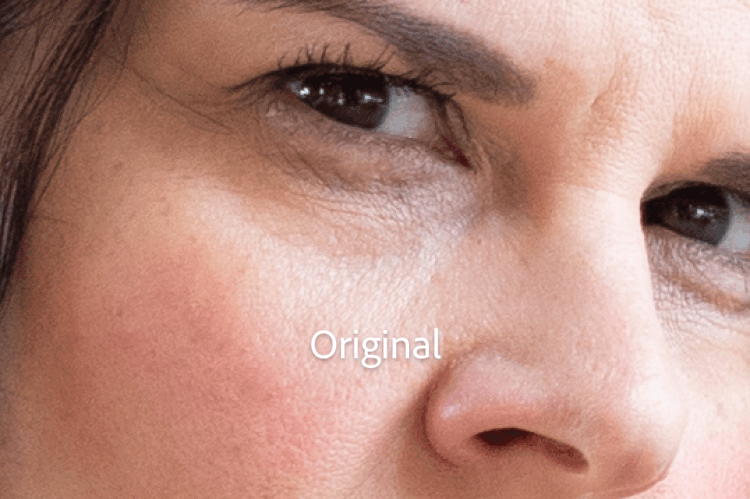
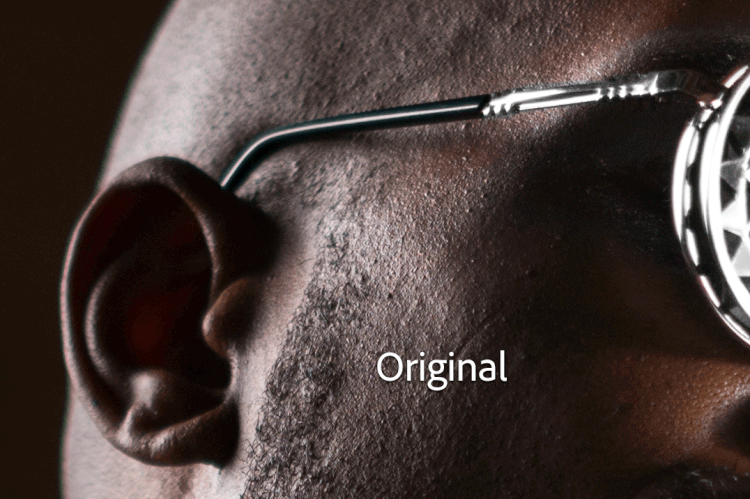
In contrast with Sharpening, Texture focuses on mid-frequencies for exceptional detail without pixelation.
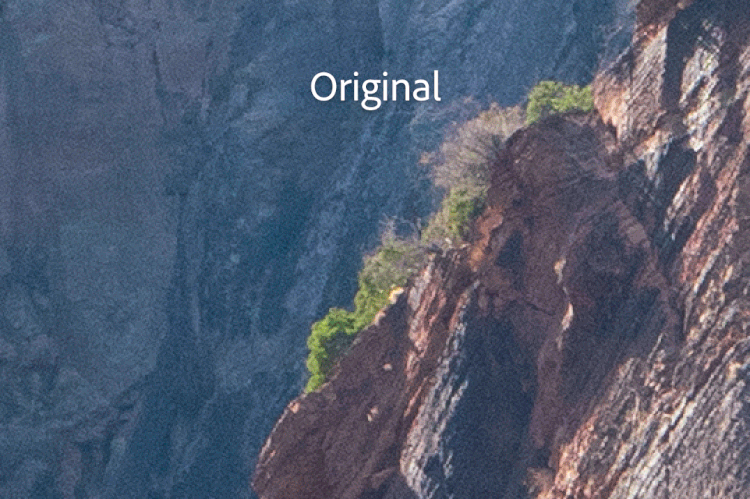
While similar to Clarity, Texture makes more subtle adjustments and can be used globally or locally.
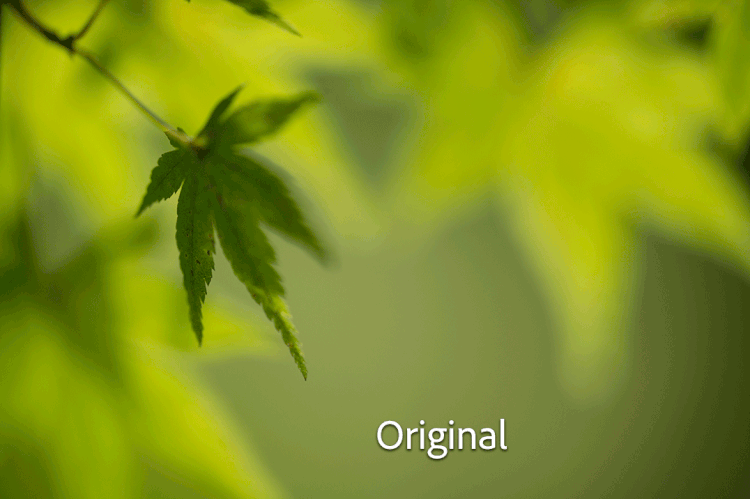
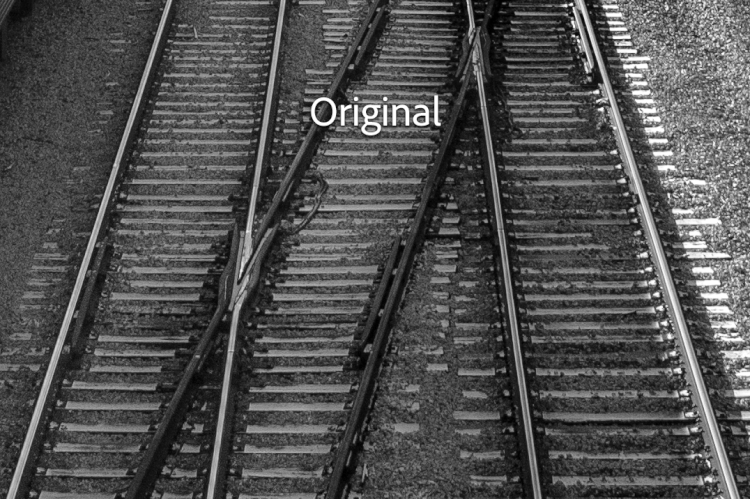
h/t: [PetaPixel]
All images via Adobe.
Related Articles:
Adobe After Effects Now Has Content-Aware Fill to Auto-Erase Unwanted Items in Videos
SanDisk Unveils the First-Ever 1TB MicroSD Card